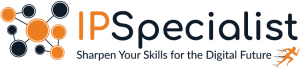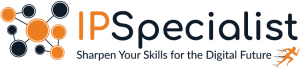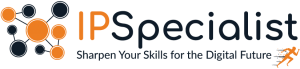Zero Trust vs. SASE: Everything You Need to Know
Zero Trust vs. SASE: Everything You Need to Know Introduction As the cyber world continues to change, companies need to look beyond conventional security
🔥Premium Monthly Plan – Only $11.99!🔥Hurry! This exclusive deal won’t last long. 👉 Subscribe Now!

Zero Trust vs. SASE: Everything You Need to Know Introduction As the cyber world continues to change, companies need to look beyond conventional security

Cloud Security Posture Management (CSPM) Introduction In the era of digital transformation, organizations are moving to the cloud at an unprecedented pace. While the

How to Strengthen Security Using CIS Controls and Posture Analysis Introduction In the fast-paced and ever-evolving world of cybersecurity, defending digital infrastructure goes far
Table of Contents
In AWS, if you want a centralized management service for operational data from multiple services and then automate the task, you can use AWS Systems Manager. With this service, you can view and control your infrastructure on AWS. It is a management service in AWS that assists with collecting software inventory. This is done by applying OS patches, creating system images and configuring OS. You can manage Hybrid cloud systems (both interfaces and on-premises) from the single interfaces via this service. It also helps in reducing costs. Basically, Systems Manager works in such a way that first you group your resources, then view insights, and then take action as per requirement. It is a simple interface that lets you centralize operational data and automate tasks across your resources. With the Systems Manager, you can quickly detect and resolve operational problems within your infrastructure. It also gives you a complete view of your architecture’s configuration and performance and simplifies the management of resources and applications. By using Systems Manager, it is easy to manage your infrastructure at scale.
On the AWS Systems Manager console, there are also other monitoring services available that you can use separately. You can use the AWS CloudTrail for logging and monitoring all the activities in your account; AWS Config for an audit of your AWS resources; AWS Trusted Advisor for use on many aspects such as cost optimization, performance and security, and the Health dashboard to notify of any issues that might affect your infrastructure.
Now let’s discuss some of the features of AWS Systems Manager.
Run command gives secured remote management of instances at scale without the need to login to the service. It will automate the administrative task. To run the command on instances, it uses SSH or remote PowerShell for windows
State manager provides configuration management to maintain the EC2 instances for consistency. With this feature, all of the configurations are automatically applied to the instances at a time with a frequency you specified. The configuration is also applied to the groups of instances as well
Inventory manager feature collects information about the instances and the software installed on these instances. In short, we can say that it will give you an overview of systems and installed applications on it
Maintenance window helps to schedule a window on time to run maintenance and administrative task on all instances
Patch manager allows you to select and deploy the OS software packages across all instances
Automation helps you to automate the common and repeated tasks
Parameter store is a feature that is, in general, a centralized place for storing and managing the configuration data. Parameter data can be tags, passwords, data strings, etc.
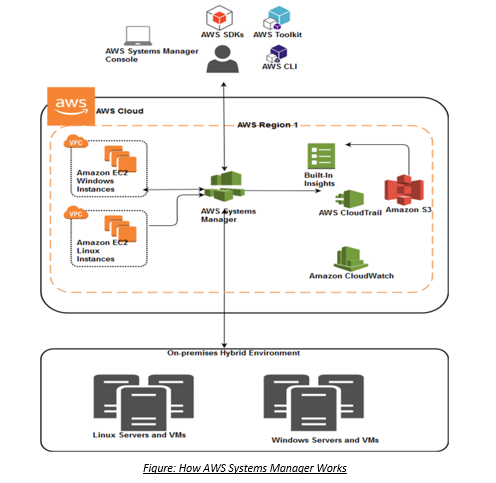
AWS Systems Manager performs several different processes when executing an action such as sending a command to your fleet of servers or performing an inventory of the applications that are running on your on-premises servers. The above figure shows a general example of these processes.
You can quickly identify issues in your architecture. As AWS Systems Manager gives you a complete view of your architecture’s performance and configuration.
Operational tasks can be easily automated by the Systems Manager, making your teams more efficient. You can automate maintenance and deployment, patching, updates and configuration processes.
You can understand and control the state of your infrastructure more easily. The Systems Manager is integrated with AWS Config so that you can easily view changes as they occur.
With a unified interface, you can manage all servers running either on AWS or in your on-premises data center. AWS securely communicates with the agent that is installed on your own servers to execute management tasks more effectively.
When using AWS Systems Manager, you can define patch baselines, maintain antivirus definitions and enforce firewall policies. The Systems Manager also maintains security and compliance by scanning your instances regularly, as defined in your configuration and custom policies.
An enterprise has an EC2 instance running in a VPC. Now, there is a requirement to automate the different tasks on an instance, for which the enterprise needs a solution within AWS.
By using AWS Systems Manager, the execution of multiple tasks on an instance can be automated.
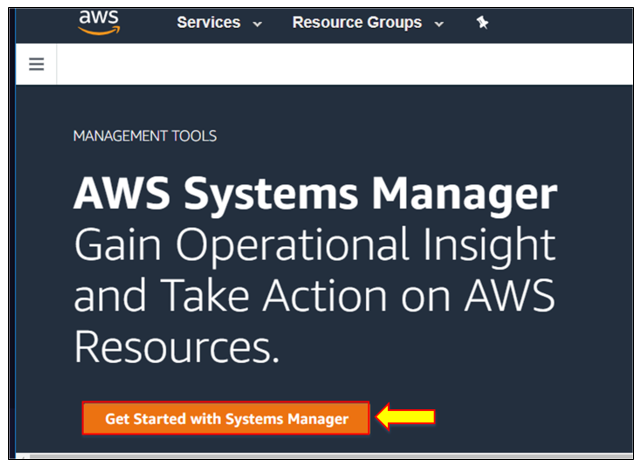
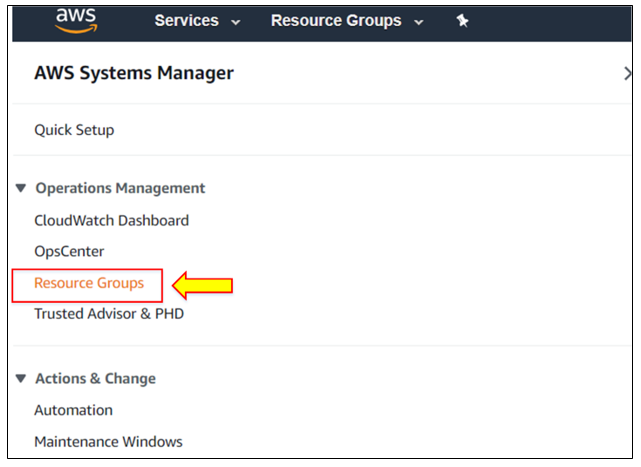
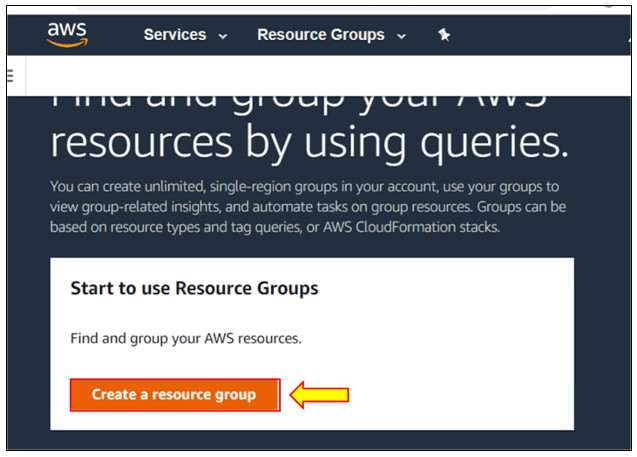
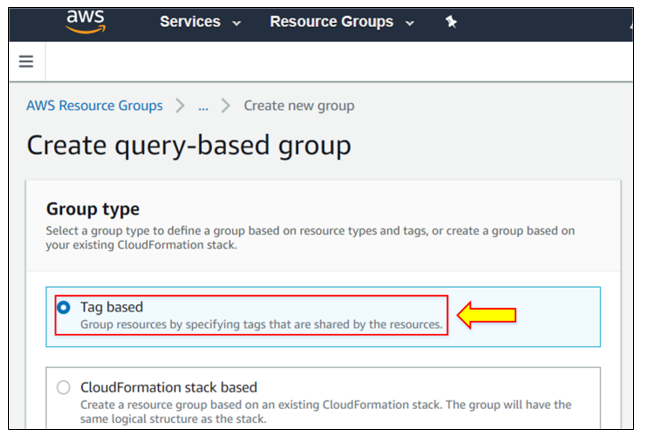
 6. Enter the group name and click on “Create group”.
6. Enter the group name and click on “Create group”.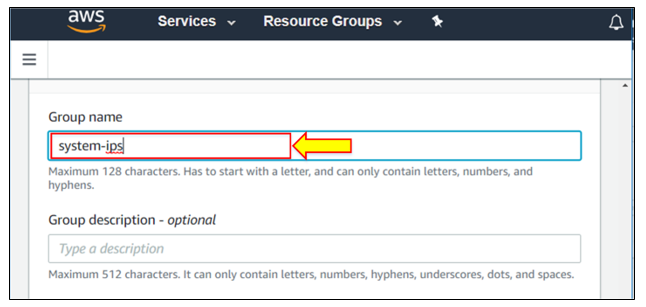 7. Now your resource group has been created.
7. Now your resource group has been created.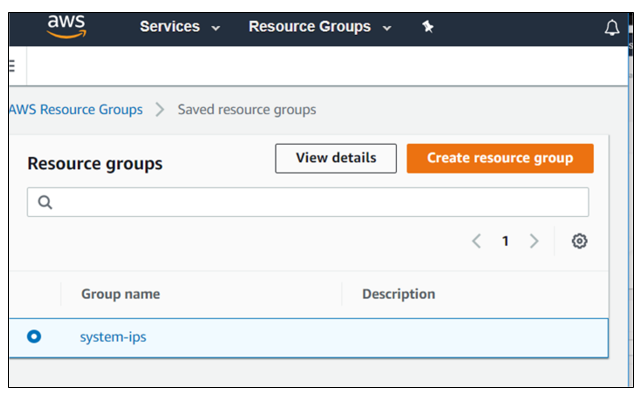 8. When you click on the resource group, it will open the window where you will see group details, Config and CloudTrail options.
8. When you click on the resource group, it will open the window where you will see group details, Config and CloudTrail options.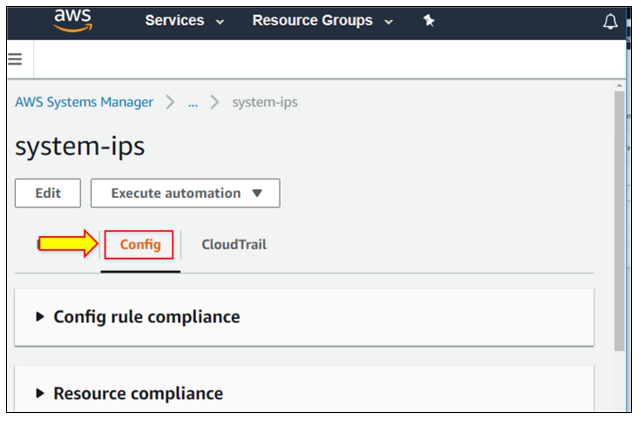
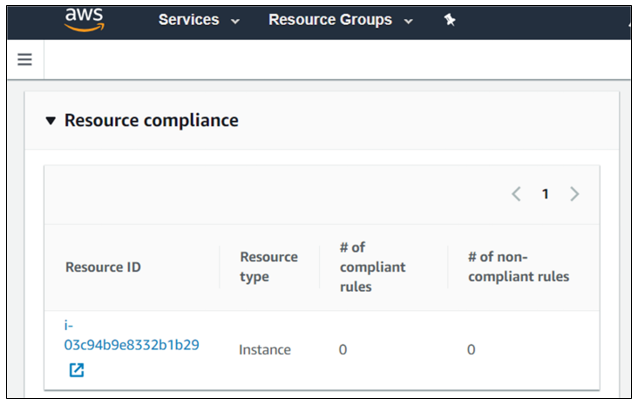
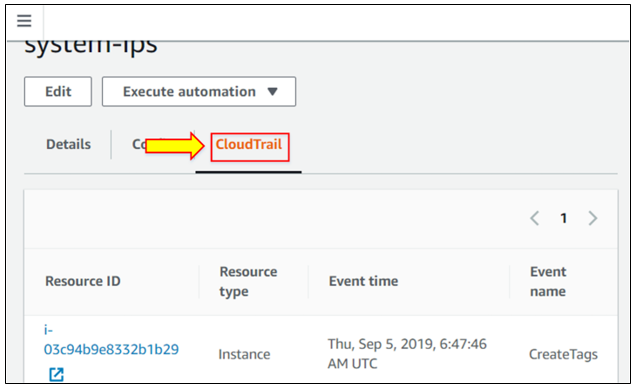 9. Now go to the “Automation” to execute the task.
9. Now go to the “Automation” to execute the task.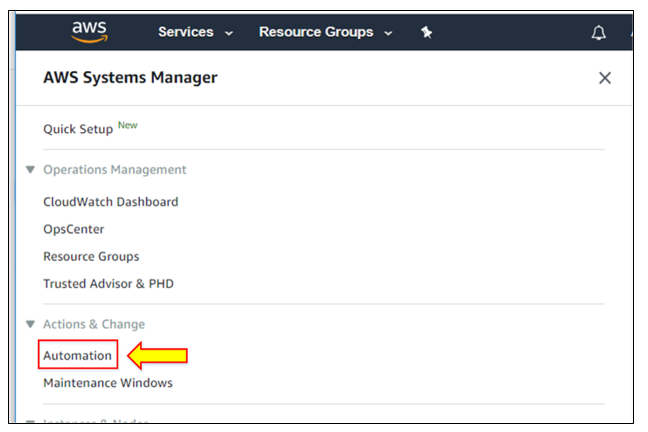 10. Click on “Execute automation”.
10. Click on “Execute automation”.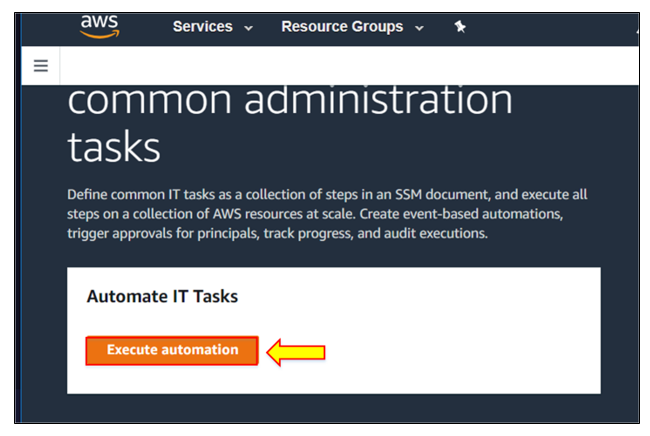 11. Here, you can either create your own document of execution or select already AWS provided. As we want the automation of instance stopping, we will select that option. Click “Next”.
11. Here, you can either create your own document of execution or select already AWS provided. As we want the automation of instance stopping, we will select that option. Click “Next”.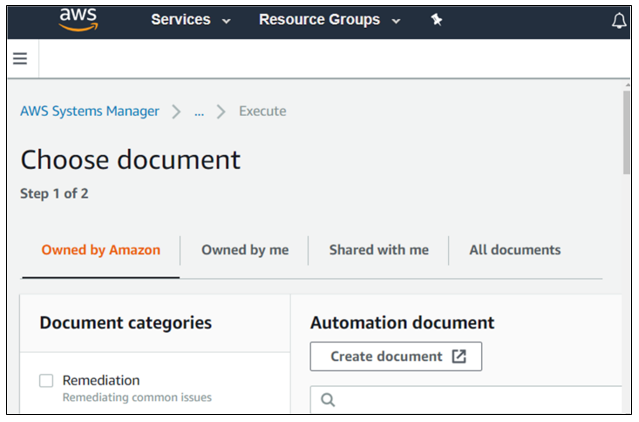
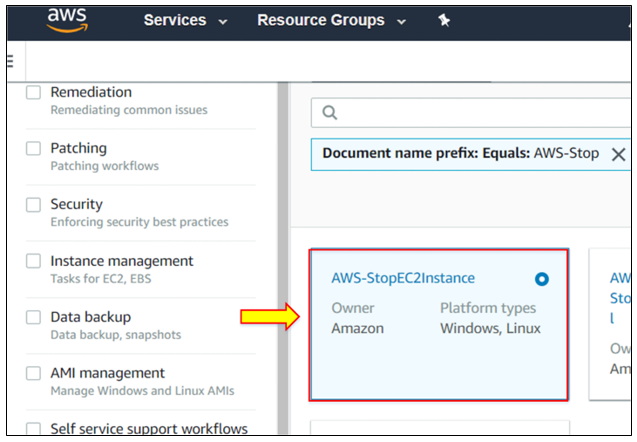
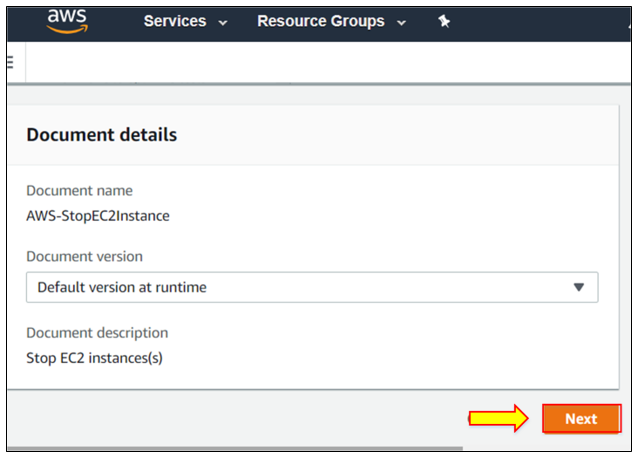 12. Enable the interactive instance picker on the input parameter. It will show the running instance.
12. Enable the interactive instance picker on the input parameter. It will show the running instance.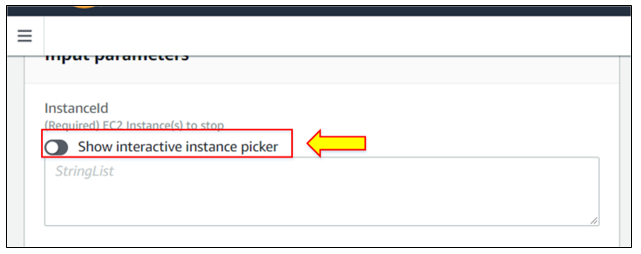
 13. Click “Execute”. When execution starts, your instance is stopped and you can see it by going to the EC2 console window.
13. Click “Execute”. When execution starts, your instance is stopped and you can see it by going to the EC2 console window.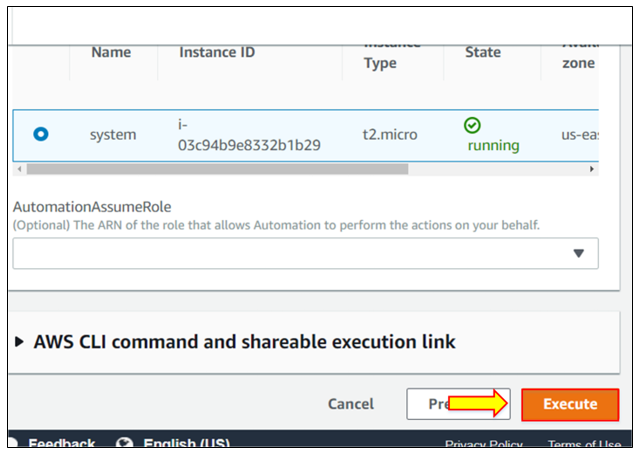
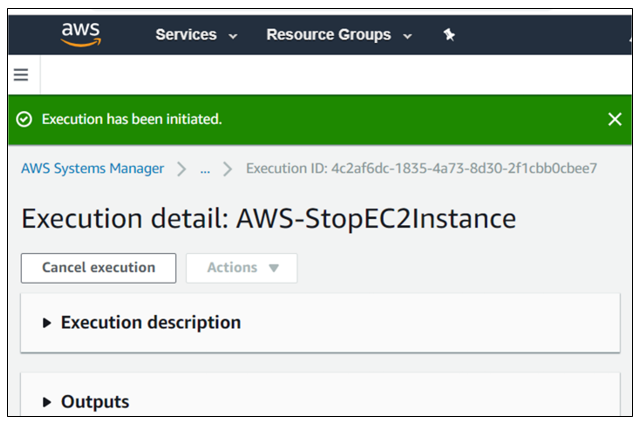
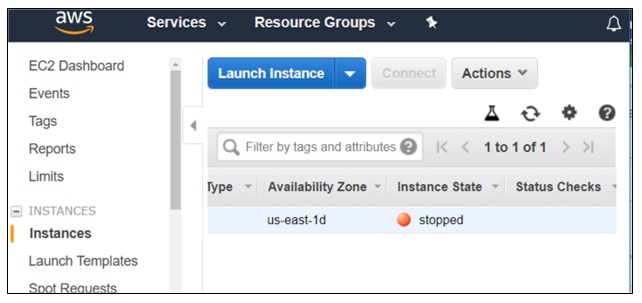
In short, we can say that AWS Systems Manager is a unified interface for performing multiple tasks. For security purposes, it is linked directly to IAM service. Systems Manager is user-friendly. Simply access it from the EC2 Management Console, select instances and define the management tasks you want. System Manager is now available for both your EC2 and on-site resources without any cost. Systems Manager facilitates the management of resources and apps, reduces the time needed to detect and resolve operational issues, and enables the safe operation and management of your infrastructure.
© 2025 All rights reserved | Privacy Policy | Terms and Conditions | Sitemap | Cookie Policy