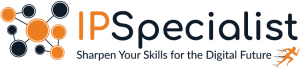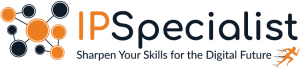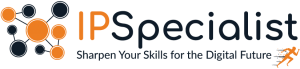How to Harden Your Infrastructure Using CIS Benchmarks
How to Harden Your Infrastructure Using CIS Benchmarks Introduction As more organizations go faster with their digital transformation, the security and resilience of IT infrastructure
Limited-Time Offer! Get an exclusive 40% OFF on IPSpecialist Premium Monthly & Annual Plans. Use Promo Code: UPSKILLNOW at checkout.

How to Harden Your Infrastructure Using CIS Benchmarks Introduction As more organizations go faster with their digital transformation, the security and resilience of IT infrastructure

Azure Certifications – Validate Your Azure Cloud Skills Introduction Cloud computing has transformed the business landscape, providing scalability, flexibility, and affordability in a way

Top Cyber Security Trends: What Every Organization Must Know Introduction In an era marked by digital transformation, remote workforces, and rapidly evolving threat landscapes,
Table of Contents
The resource offerings of Amazon Web Services continually change and it can become a challenge to stay on top of its development. It makes sense to start with EC2 when you’re new to AWS, as Amazon EC2 is one of the most popular and essential services of Amazon. But here’s the first question: What actually IS AWS EC2?
Okay, it’s an operating system in a computer with the hardware components of your choice. However, it is completely virtualised.
Amazon Elastic Compute Cloud (Amazon EC2) is a web service launched in 2006, that provides secure and resizable cloud-based computing capacity in the form of instances, which are virtual servers in the cloud. Amazon EC2 enables any developer to leverage the compute capacity that Amazon offers to meet their business requirements with no up-front investment and performance compromises. Amazon EC2 provides a pure virtual computing environment, where the web service interface can be used to launch instances with a range of operating systems, load custom application environment, manage network’s access permissions, and run the image, consuming as many or as few systems as desired.
Amazon EC2 offers the tools to build failure resilient applications and isolates itself from common failure scenarios. When designing a system, a good practice is to assume things will fail. In this way, you will always develop, implement and deploy with automatic recovery and restore strategy. With Amazon EC2, you can provision multiple instances at once, so that even if one of them goes down, the system will still be up and running.
EC2 is a compute-based service. It is not serverless. You are physically connected to a virtual server. You should always design for failure and provision at least one EC2 instance in each availability zone to avoid a system failure in case if any one instance goes down. It gives you a lot of benefits like auto scaling, pay as you go, increased reliability and elasticity.
In Amazon EC2, you have a broad variety of instance types that are optimized for different scenarios. Instance types consist of varying combinations of CPU, memory, storage, and networking capacity with one or more instance sizes giving you the flexibility to select computational resources according to the requirements of your targetted workload.
There are several types of AWS instances with different configurations and benefits.
Family |
Specialty |
Use Cases |
D2 |
Dense Storage |
Fileservers/Data Warehousing/Hadoop |
R4 |
Memory Optimized |
Memory Intensive Apps/DBs |
M4 |
General Purpose |
Application Servers |
C4 |
Compute Optimized |
CPU Intensive Apps/DBs |
G2 |
Graphics Intensive |
Video Encoding/3D Application Encoding |
I3 |
High-Speed Storage |
NoSQL DBs, Data Warehousing, etc. |
F1 |
Field Programmable Gate Array |
Hardware Acceleration for your code |
T2 |
Lowest cost, General purpose |
Web Servers/Small DBs |
P2 |
Graphics/General Purpose GPU |
Machine Learning/ Bitcoins mining etc. |
X1 |
Memory Optimized |
SAP HANA/Apache Spark etc. |
A1 |
General Purpose |
Scale out workloads such as web servers, caching fleets |
T3 |
Burstable General Purpose |
Micro-services, virtual desktop |
M5 |
General Purpose |
Microsoft Sharepoint, Cluster computing, etc. |
M5a |
General Purpose |
Running backend servers for SAP, Microsoft Sharepoint |
T3a |
General Purpose (Coming soon) |
Development environment, code repositories etc. |
C5 |
Compute Optimized |
Compute intensive workloads such as High Performance Computing |
C5n |
Compute Optimized |
HPC, video editing, etc. |
R5 |
Memory Optimized |
Memory intensive applications like high performance databases |
R5a |
Memory Optimized |
Memory intensive applications such as real time big data analysis |
X1e |
Memory Optimized |
High performance databases, in-memory databases, and memory intensive applications |
High Memory |
Memory Optimized |
Large enterprise databases, production installation of SAP HANA |
z1d |
Memory Optimized |
Electronic design automation |
P3 |
Accelerated Computing |
Machine deep learning, HPC |
Instance families are a collection of EC2 instances that are grouped according to the ratio of memory, network performance, CPU size and storage values to each other. For example, the m4 family of EC2 provides a balanced combination of computing, memory and network resources. Different instance type families are designed to accommodate different types of workloads, but they all have the same linear scale-up behavior within the family.
On customer demands and needs, AWS occasionally introduces new instance families. You can check the list of latest instance families in AWS documentation.
The Amazon Machine Image (AMI) is a virtual server in the cloud that contains the original software that will be on the instance. AMI is the virtual server that initiates the instance. Users must specify the source AMI when the instance is launched. Multiple instances could be launched from a single AMI if the user is in need of various instances of the same configuration. Similarly, different AMIs could be used if the user needs instances of different settings.
An AMI includes the following:
All AMIs are x86 OSs either Windows or Linux. There are four sources of AMIs, which are listed below:
Amazon Web Services (AWS) has released AMIs with different versions of operating systems, both Windows and Linux. These AMIs include multiple distributions of Linux (Ubuntu, Red Hat and Amazon’s distribution, etc.) and all versions of Windows server (2016, 2012 and others). If you launch an instance based on any of these AMIs, it will be using default OS settings similar to installing an OS from an ISO image. It is better to apply all patches immediately when you launch an instance with AWS published AMI.
AWS Marketplace is an online store where customers can buy and use the software and its services that run on Amazon EC2. Many software vendors have made their products available in the AWS marketplace. That is beneficial in two ways; users do not need to install these software products, and the license terms are appropriate for the cloud. Instances that contains AWS marketplace AMIs incur the standard hourly instance type price and an additional per-hour charge for the other software (some open-source applications have no extra fees).
A common source of creating AMIs is to produce an AMI from an existing Amazon EC2 instance. Users can launch an instance with a published AMI and then configure it to meet all their standards; an AMI is then generated from the configured instance and used to create all instances of that OS. By doing this, all new instances are pre-configured according to the customer’s standards.
It is a familiar source for AMIs. Users can create machine images of various virtualization formats by using AWS VM Import/Export feature. Virtualization formats include raw, VHD, VMDK and OVA. If you want to find out the current list of Operating Systems, you can look up for that in the AWS documentation. It is necessary for the customers to stay compliant with the license terms of the operating system vendor.
When an EC2 instance is launched, it can be managed over the internet. AWS offers several ways to make sure that this management is safe and secure.
There are multiple ways that an instance can be addressed over the web, some of these are listed below: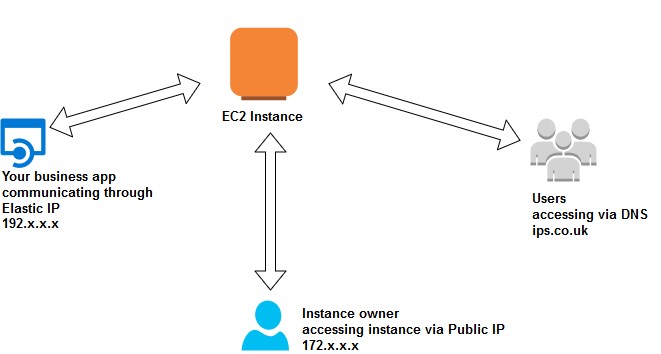
Upon creation of an instance, AWS generates a Domain Name System (DNS) that can be used to access that instance. This DNS name is generated automatically; the user can not specify a name for this instance. This auto-generated name can be found in the description tab of the AWS management console or via the AWS Command Line Interface (CLI) or through the Application Programming Interface (API). This name only exists while the instance is running and cannot be transferred to any other instance.
An instance may also have an IP address assigned. This address is assigned from AWS reserved addresses and cannot be specified by the user. The public IP address is a unique address and persists only while the instance is running and it cannot be transferred to any other instance.
An elastic IP address is a unique address on the internet that has been reserved independently and associated with an Amazon EC2 instance. There are some critical differences between an Elastic IP and a Public IP. This IP address persists until the user releases it and it is not tied to the lifespan or state of the instance. It can also be transferred to a replacement instance in case of an instance failure. A public address can be shared externally without associating clients with a specific instance.
Amazon Instance Store is a cost-effective solution for specific workloads, but its limitations make it less suitable for many other assignments. For workloads that require a more durable storage, AWS offers Amazon Elastic Block Store (EBS). EBS is a virtual hard drive that can only be used with EC2.
It provides persistent block storage volumes to use with Amazon EC2 instances in the AWS Cloud. EBS enables you to create storage volumes that can only be attached to Amazon EC2 instances. Instance store is a temporary storage, which is only available when the instance is running. The data of instance store is deleted if you stop or terminate the instance. You cannot use instance store with any instance because it is associated with one instance only whereas, EBS can be attached or detached from an instance and its storage is permanent. You can also create snapshots of EBS volume.
Instance store’s performance is better than that of EBS because it is a direct attached storage whereas EBS works over a network.
There are four different pricing options for Amazon EC2 instances; the cost per hour varies for each of them. The four options are:
The per hour price for each instance type published on AWS represents the price for On-Demand instances. It requires no upfront commitments, and the user has control over when the instance is launched or terminated. This makes it the most flexible pricing option. It is the least cost-effective of the four pricing options, but the users can reduce cost by provisioning a variable level of computing for unpredictable workloads.
Reserved Instances (RIs) enable users to reserve computing capacity for a predictable workload. Amazon EC2 standard RIs provide a significant discount (up to 75%) compared to the On-demand hourly rate, and convertible RIs provide a discount (up to 45%) compared to the On-demand hourly rate by changing the attributes of RIs as long as the exchange results in the creation of Reserved Instances are of equal or higher value. Amazon EC2 Scheduled RIs allow you to launch an instance in the time window, which you reserved to meet the reserved capacity with the predictable recurring schedule, this requires a portion of a day, a week or a month. When purchasing reservations, the user specifies the instance type required and an AZ for that Reserved Instance and achieves a lower effective hourly price for that instance for the duration of the reservation. A compute capacity in AWS data centers is reserved for the user. The factors determining the cost of RIs are the term commitment and payment option.
Pay the entire reservation charges in advance. There will be no monthly fee during the
Pay a part of the reservation charges beforehand, and the rest will be paid in monthly
Pay complete reservation charges in monthly
The more customer pays upfront, the more the amount of discount increases.
You can modify your reserved instances when your computing needs change; modification does not change the remaining term of the reservation. There is no fee for modification of RIs. The adjustment can be made in several ways, such as:
Spot instances offer the greatest discounts for workloads that are not tied critical and interruption tolerant. Customers can specify the price they are willing to pay for a specific instance type. These instances will operate just like other instances, and the customer will pay the spot price for the hours that instances run. The instances will run until:
If Amazon needs to terminate a spot instance, a notice of termination will be received, providing a two-minute window before Amazon terminates the spot instance. Because of the possibility of interruption, it is recommended that spot instances should be used for interruption-tolerant workloads. This could include analytics, financial modeling, big data, media encoding, scientific computing, and testing.
An EC2 dedicated host is a server with Amazon EC2 instance capacity entirely dedicated to a single user’s use, which means it is not a multi-tenant virtualization. Dedicated hosts help users reduce cost by allowing them to use their existing server-bound software licenses. It can be purchased on-demand or as a reservation for up to 70% off the on-demand price. Dedicated hosts are different from dedicated instances in a way that dedicated instances can be launched on any hardware that is dedicated to an account.
An enterprise wants to host its application, which has high compute capacity on cloud. The application has dynamic and scalable environment, so as per requirement, they need to switch the server on and off as they are currently testing the application.
By using EC2 compute service of an AWS, they can host their application with their desired size of RAM and CPU.
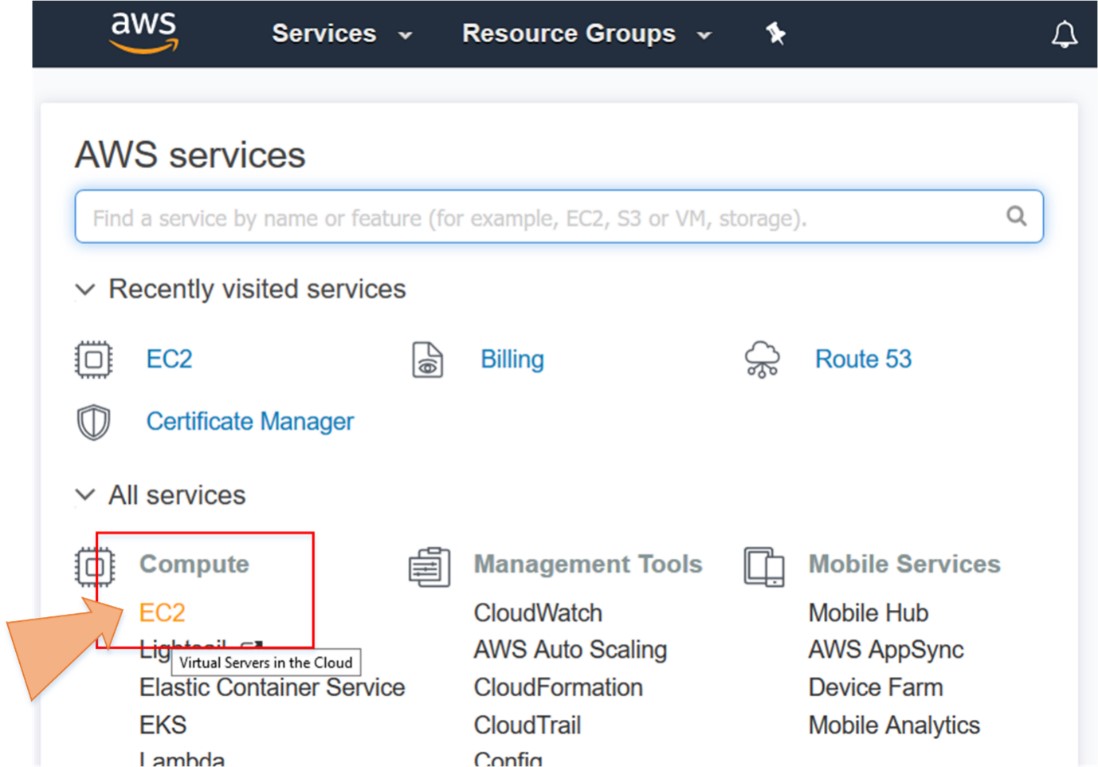











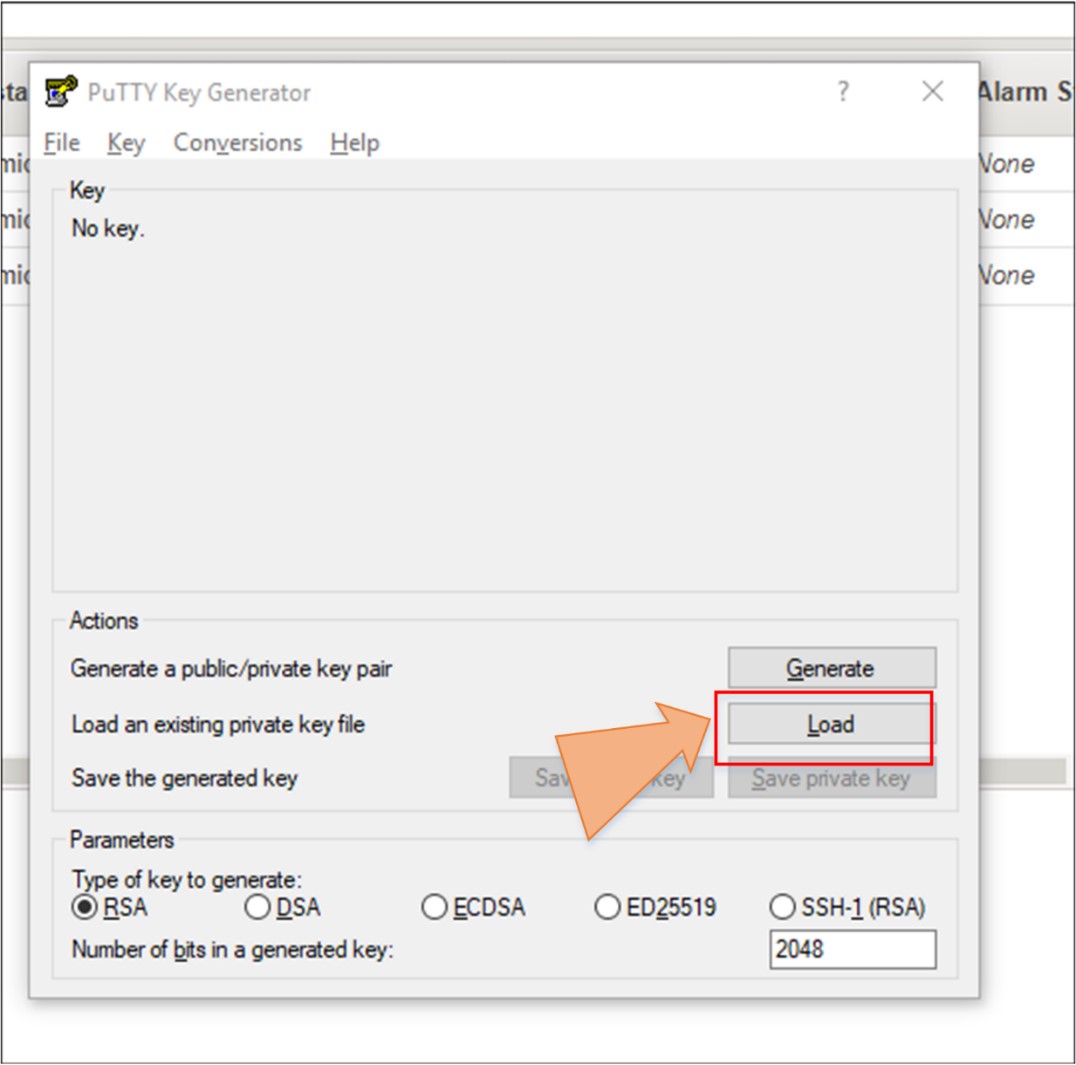


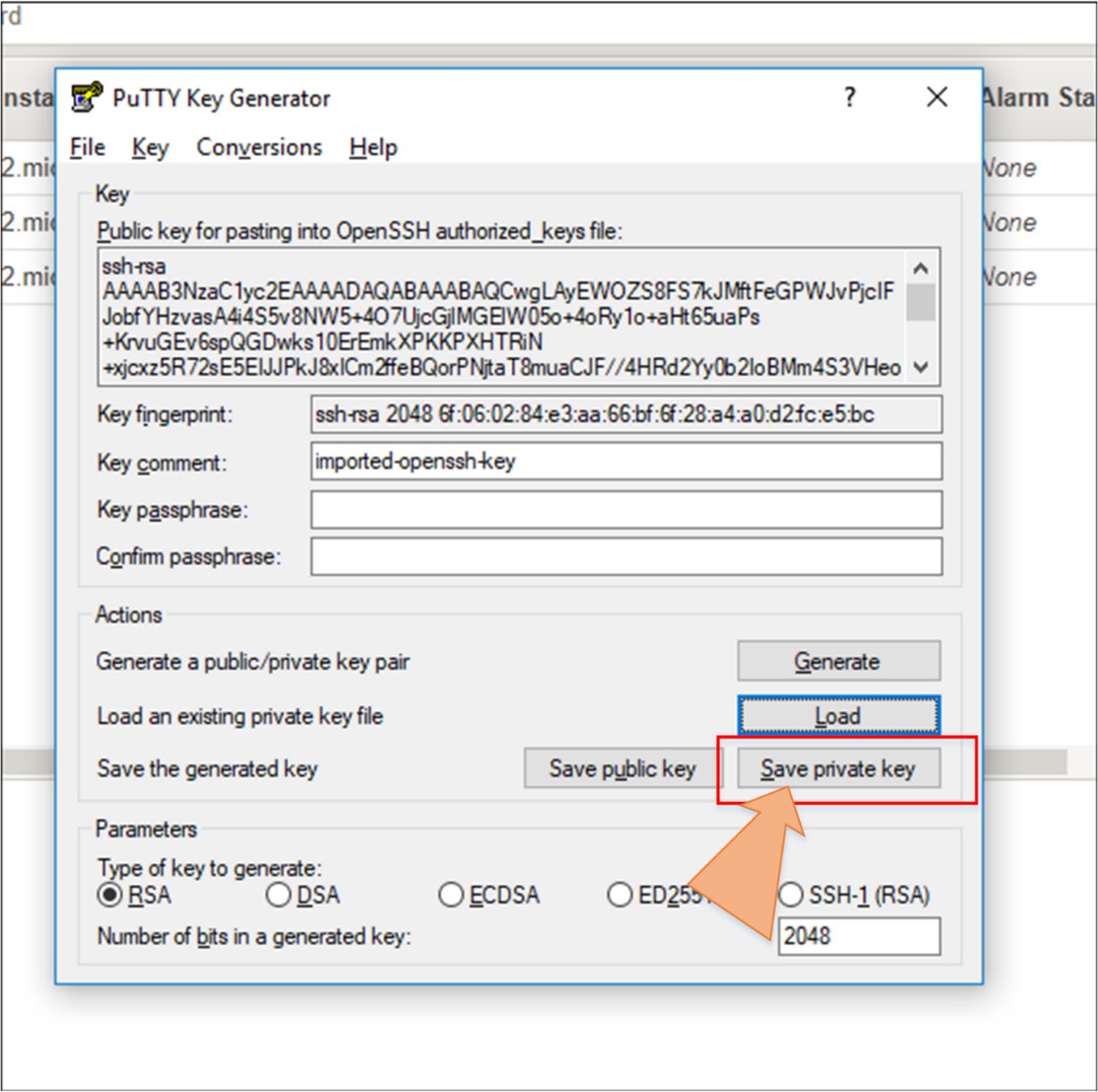
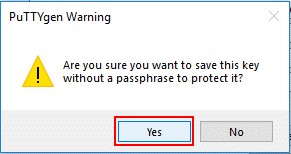






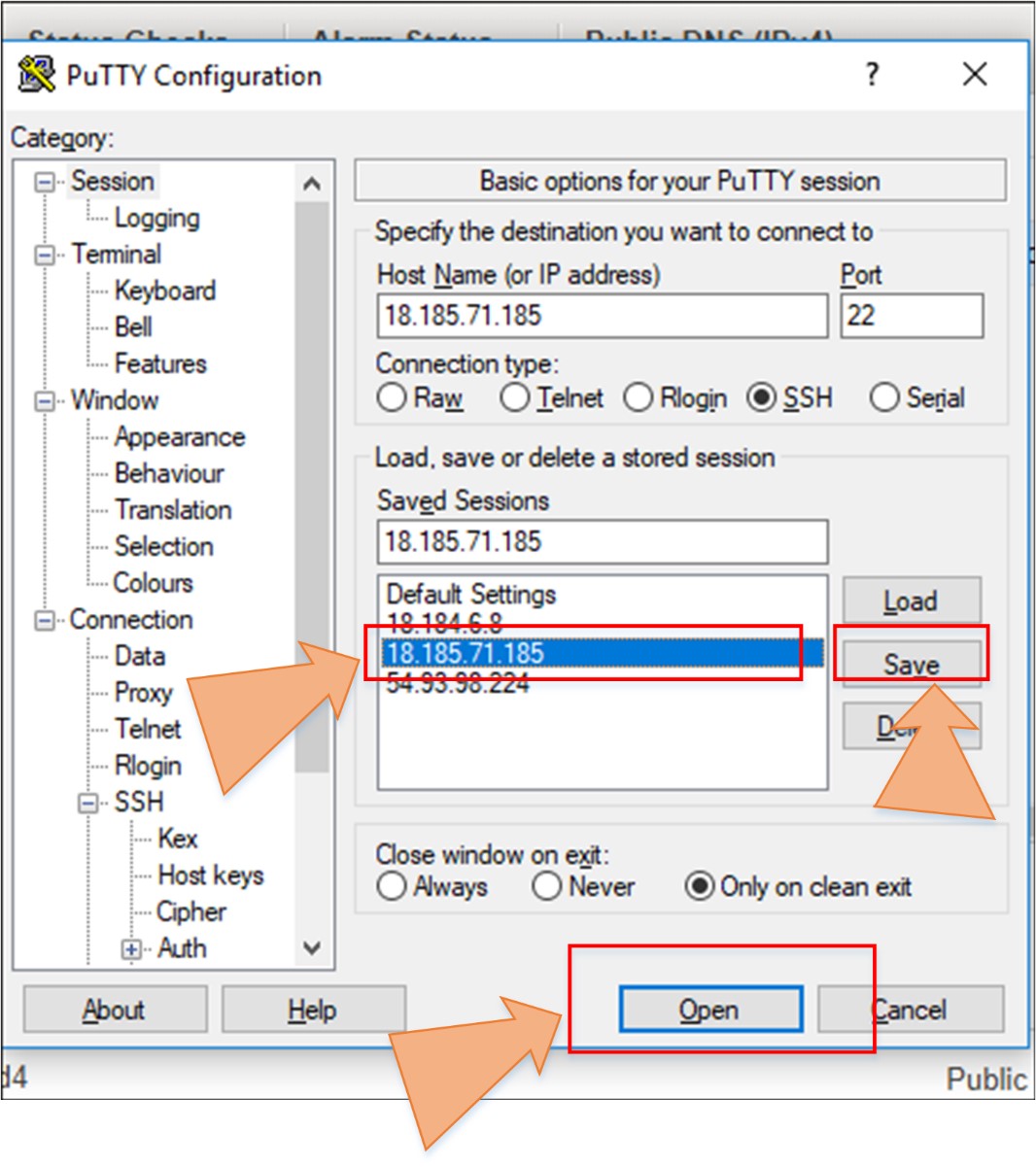
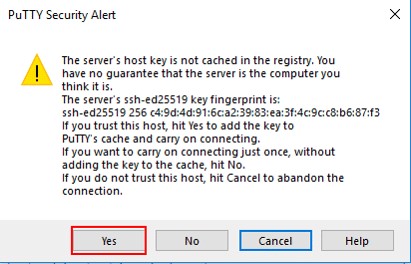
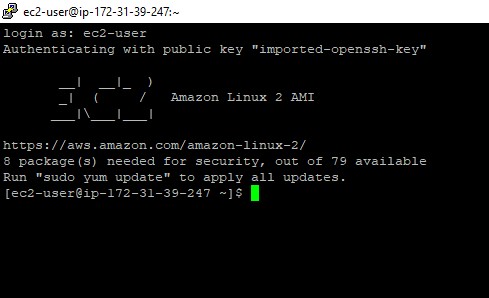
In this blog, we discussed about the AWS Compute Service that is EC2, which is also the backbone of AWS. With the use of this service, you can get resizable compute service in cloud. We described the different types of instances offered by AWS. We also learned how to launch an instance on EC2 and how to connect it (for windows users only). In conclusion, we can confidently say that with the use of this service, you will be able to create a server for your application easily within a few minutes.
Now if you are still confused about how and where to get started, then IPSpecialist is the place for you. What is IPSpecialist you ask? IPSpecialist is a one-stop solution for all your problems. We provide online courses, study guides, e-book, practice questions, quick reference sheets, and much more! Visit our website https://ipspecialist.net/ to learn more and get amazing deals!
© 2025 All rights reserved | Privacy Policy | Terms and Conditions | Sitemap | Cookie Policy