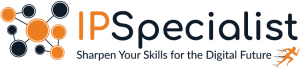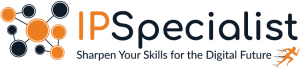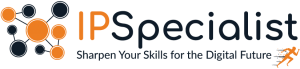Zero Trust vs. SASE: Everything You Need to Know
Zero Trust vs. SASE: Everything You Need to Know Introduction As the cyber world continues to change, companies need to look beyond conventional security
🔥Premium Monthly Plan – Only $11.99!🔥Hurry! This exclusive deal won’t last long. 👉 Subscribe Now!

Zero Trust vs. SASE: Everything You Need to Know Introduction As the cyber world continues to change, companies need to look beyond conventional security

Cloud Security Posture Management (CSPM) Introduction In the era of digital transformation, organizations are moving to the cloud at an unprecedented pace. While the

How to Strengthen Security Using CIS Controls and Posture Analysis Introduction In the fast-paced and ever-evolving world of cybersecurity, defending digital infrastructure goes far
Table of Contents
AWS AutoScaling is an AWS service that allows you to maintain the availability of applications by Amazon EC2 scaling capacity up or down according to the condition set. The advantage of deploying applications on a cloud gives you the ability to launch and then release servers in response to volatile workloads.
To build a highly available application, auto-scaling is used to avoid the single instance of failure by distributing traffic across availability zones. It eliminates the chance of failure by implementing the new instance, so the smooth running of application is possible.
AutoScaling enables us to adjust infrastructure according to the throughput needs. This service automatically adds servers for high throughput and terminate a few instances when traffic goes down. It provides a cost-effective way of scaling depending on traffic behavior.
AWS AutoScaling has a number of benefits. Some of which are listed below:
A Software Architect deployed a web application architecture. The application is running on one EC2 instance. As the customer traffic load increases, the instance becomes overloaded, thus affecting the performance and creating latency in the response. What should the Architect do to handle customer requests and provide high availability of service?
A more scalable way of avoiding the overloaded instance is to use the AWS EC2 AutoScaling service. This service automatically launches more instance in order to balance the traffic loads. The procedure for the launch of EC2 instance is defined in the following step-by-step guide.






















With AWS AutoScaling service, the Architect can easily launch the configuration of the new instance to overcome the problem of overload that is affecting the system performance and creating delayed response. The lab guides the launching scenario of the EC2 instance so that auto-scaling service can automatically launch a new instance whenever there are high workloads and terminate the instance when the load goes down.
© 2025 All rights reserved | Privacy Policy | Terms and Conditions | Sitemap | Cookie Policy