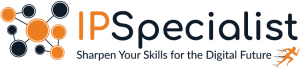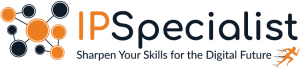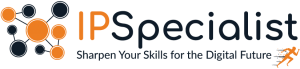How to Strengthen Security Using CIS Controls and Posture Analysis
How to Strengthen Security Using CIS Controls and Posture Analysis Introduction In the fast-paced and ever-evolving world of cybersecurity, defending digital infrastructure goes far
Enhance your Skills in Cloud Computing , IP Networking , Microsoft , Artificial Intelligence , Cybersecurity and Many More . Come and Join IPSpecialist.

How to Strengthen Security Using CIS Controls and Posture Analysis Introduction In the fast-paced and ever-evolving world of cybersecurity, defending digital infrastructure goes far

How to Prepare for the AWS Data Engineer Exam Introduction With the world becoming increasingly data-driven, organizations are depending on cloud-based systems to store, process,

Hybrid vs. Multi-Cloud Transformation: Choosing the Right Strategy for Your Business Introduction In the digital-first economy of today, cloud transformation is no longer a
Table of Contents
In the ever-evolving landscape of cloud computing, managing AWS services efficiently is paramount for organizations seeking to optimize their operations and leverage the full potential of the cloud. Enter the AWS Command Line Interface (CLI), a versatile tool that empowers users to interact with AWS services directly from the command line. The AWS CLI streamlines cloud operations, enhances automation, and facilitates integration with DevOps workflows by offering a unified platform for managing and monitoring AWS resources.
Ready to take your AWS management skills to the next level? Explore the power of the AWS Command Line Interface (CLI) and revolutionize your cloud operations today. Whether you’re a developer looking to automate tasks, an administrator seeking greater control over AWS resources, or a DevOps professional aiming to streamline workflows, the AWS CLI is your ultimate solution. Visit https://ipspecialist.net/
AWS Command Line Interface (AWS CLI) is a unified tool to manage and monitor all your AWS services from a terminal session on your client.
Although most AWS services can be managed through the AWS Management Console or via the APIs, there is a third way that can be very useful: the Command Line Interface (AWS CLI). AWS has enabled Linux, MacOS, and Windows users to manage the primary AWS services from a local terminal session’s command line. So, with a single-step installation and minimal configuration, you can start using all of the functionalities provided by the AWS Management Console using the terminal program. That would be:
Apart from this, it also provides direct access to AWS services and public APIs. In addition to the low-level API equivalent commands, the AWS CLI offers customization for several services.
AWS CLI streamlines cloud operations, offering a unified toolset for managing AWS services. Its automation capabilities enhance efficiency, enabling intricate resource control and facilitating integration with DevOps workflows. Essential for both developers and administrators, AWS CLI ensures optimized, secure, and cost-effective cloud management.
Here are the key points that highlight the importance of AWS CLI, as follows:
Below are some compelling reasons to start with the AWS Command Line Interface.
Before AWS CLI was introduced, installing toolkits like old AWS API involved too many complex steps. Users had to set up multiple environment variables. However, the AWS Command Line Interface installation is quick, simple, and standardized.
Despite being user-friendly, the AWS Management Console is quite a hassle sometimes. Suppose you are trying to find a large Amazon S3 folder. You have to log in to your account, search for the right S3 bucket, find the correct folder, and look for the suitable file. But with AWS CLI, the tasks will take just a few seconds if you know the correct command.
AWS CLI allows you to automate the entire process of controlling and managing AWS services through scripts. These scripts make it easy for users to automate cloud infrastructure fully.
Before AWS CLI, users needed a dedicated CLI tool for just the EC2 service. It worked adequately, but it didn’t let users control other Amazon Web Services, like, for instance, the AWS RDS (Relational Database Service). However, AWS CLI lets you control all the services from a straightforward tool.
The AWS Command Line Interface (CLI) is a powerful tool allowing users to interact directly with various AWS services from the command line. Here are some typical applications of the AWS CLI:
In conclusion, the AWS Command Line Interface (CLI) emerges as a game-changing tool in cloud computing, empowering users to manage and monitor AWS services with unparalleled efficiency and flexibility. Its unified interface, automation capabilities, and seamless integration with DevOps workflows make it indispensable for organizations seeking to optimize their cloud operations and drive innovation.
By leveraging the AWS CLI, users can streamline infrastructure management, automate repetitive tasks, and gain granular control over AWS resources, ultimately leading to enhanced productivity, cost savings, and security. As cloud computing continues to reshape the technological landscape, embracing tools like the AWS CLI becomes imperative for staying competitive and unlocking the full potential of the cloud.
The AWS CLI is compatible with Linux, macOS, and Windows operating systems, ensuring a consistent experience across different environments.
The AWS CLI enables users to automate tasks and create scripts for managing AWS resources, streamlining operations, and increasing efficiency.
The AWS CLI supports commands for monitoring and managing costs, allowing users to retrieve cost and usage data, analyze spending patterns, and optimize resource utilization for cost savings.
© 2025 All rights reserved | Privacy Policy | Terms and Conditions | Sitemap | Cookie Policy